Configure Java
The use of EnviroWare requires Java to be installed and configured on the end user computer. By default, Java does not allow Web applications to load without strict security requirements being met. The following guide will walk you through configuring Java to work with EnviroWare.
Download and Install Java
DO NOT INSTALL JAVA FROM THE WEB!!! THE LATEST VERSION OF JAVA WILL BREAK EW AND YOU WILL BE REQUIRED TO DOWNGRADE
A compatible version of Java can be found on the L: drive (L:\App Repository). Copy the installer to your desktop and run it from there. Attempting to run it from the server location will likely cause errors.
Configure Security Site Exceptions
We need to tell Java that it is okay to run the Web applets on the EnviroWare Website. To do this, we add Enviroware to the list of security exceptions.
- Click Start
- Type Configure Java and click on the result (if there is no result or if it tries to take you to a Web page, make sure you have Java installed on your machine)
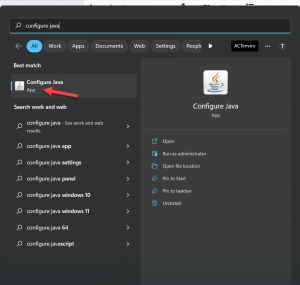
- Click on the Security Tab and click on Edit Site List
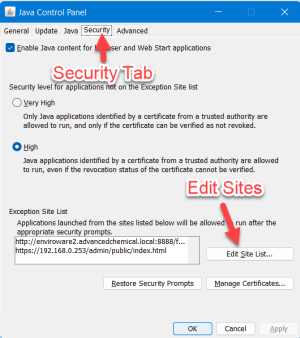
- Click Add, then copy and paste http://enviroware2.advancedchemical.local:8888/forms/frmservlet?config=app&form=enviro into the new line. Then press Enter. Click Continue when a warning prompt is displayed.
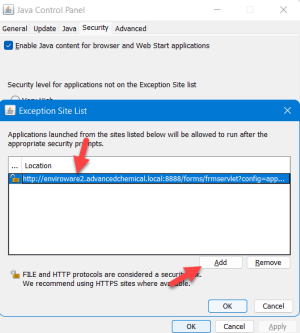
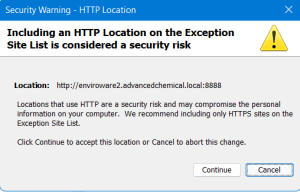
- Click OK.
Configure Advanced Security Settings
- Click on the Advanced tab
- Under Mixed Code, select Disable Verification
- Under perform signed code certificate revocation checks on, select Do Not Check
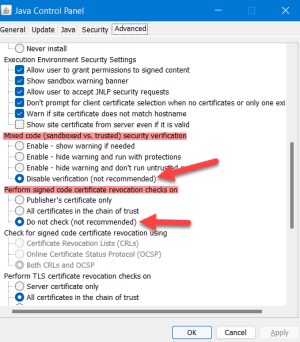
- Click OK.